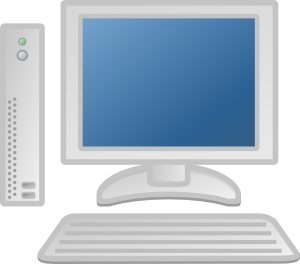Transform your Raspberry Pi in thin client
In the business and now also at home, virtual servers proliferate. To connect, no need for a computer last generation with quad SLI graphics cards ! A small computer like the Raspberry can be enough.
Make your Raspberry Pi a thin client is something simple thanks to the distribution Raspberry Pi Thin Client. Side of the material for your machine, Here is a list of example :
- A Pi Raspberry
- A charger with a capacity of at least 1
- An HDMI cable for your monitor or screen
- A keyboard and a mouse because we will not be in mode ' headless’
- RJ45 cable for your network connection or a Wifi key.
- A USB Hub powered to connect everything.
- A SD card reader (Optional)
- Enclosures (Optional)
- Download picture of distribution Raspberry Pi Thin Client for the Raspberry with packages compiled in hard float : here. This distribution is fully optimized for transforming the Raspberry in thin client. Citrix clients, VMWare, Desktop, VNC, X2Go and many others are already compiled and ready to use.
- Update distribution
sudo apt-get update
sudo apt-get upgrade -y
- Configure wifi if you use a key. You have an example here. In my case, I connected via Ethernet in first then once the wifi configuration completed, I unplugged the cable.
- Make the first boot. You will be entitled to a video for the boot of superb quality !
The goal is to connect to a position under Windows 7, I have the install a patch to enable sharing of session on a home edition. Once done, easy to connect :
- On Windows 7, enable remote connection. Attention depending on the patch/version installed, you need to set a password for users connecting remotely
- On Raspberry Pi, Edit the sample with the right IP address file, login and password.
Voilà !
For me everything works perfectly. Rated performance, It is recommended to have an Ethernet connection. I tested the Wifi and the results are not good : saccades, slow windows refreshments, etc. So it is better the good old RJ45 cable ! 🙂
Have fun.