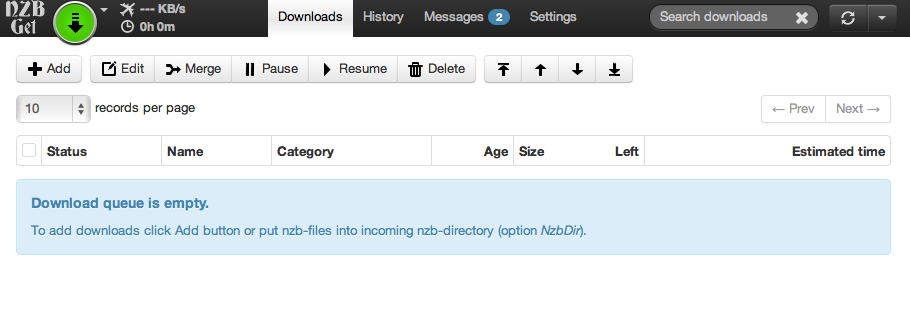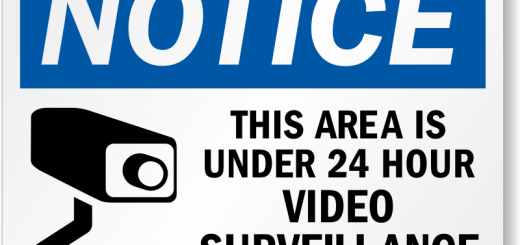Installer NZBGet sur le Raspberry Pi pour télécharger sur Usenet
Pour récupérer vos films de vacances, nous avons déjà vu ruTorrent, Transmission ou encore Deluge. Un autre format utilisé dans les newsgroups est le format NZB.
- Mettre à jour le système
apt-get update && apt-get -y upgrade
- Télécharger et décompresser l’archive
wget http://sourceforge.net/projects/nzbget/files/nzbget-11.0.tar.gz tar zxvf nzbget-11.0.tar.gz cd nzbget-11.0
- Installer les paquets nécessaires à l’installation
apt-get install -y g++ libstdc++6 libxml2-dev libncurses5-dev libsigc++-2.0-dev libpar2-0-dev libssl-dev
- Lancer la configuration
./configure --disable-libpar2-bugfixes-check
- Lancer la compilation
make
- Installer
make install
- Générer les fichiers de configuration
make install-conf
- Vous pouvez maintenant accéder à NZBGet avec l’adresse http://<IP de votre Raspberry Pi>:6789
Le login : nzbget
Le mot de passe : tegbzn6789
- Vous pouvez configurer l’outil soit depuis l’interface soit dans le fichier /usr/local/etc/nzbget.conf. Pratique pour la gestion des différents répertoires pour vos fichiers NZB où vous voulez sauvegarder les fichiers chargés.
- Pour avoir NZBGet en service, vous pouvez utiliser ce script dans /etc/init.d, très simple et classique :
#!/bin/sh ### BEGIN INIT INFO # Provides: NZBget # Required-Start: # Required-Stop: # Default-Start: 2 3 4 5 # Default-Stop: 0 1 6 # Short-Description: Start NZBget # Description: Start NZBget ### END INIT INFO case "$1" in start) echo "Start NZBget" /usr/local/bin/nzbget -D ;; stop) echo "Stop NZBget" /usr/local/bin/nzbget -Q ;; restart) $0 stop $0 start ;; *) echo "Usage: $0 start|stop|restart" exit 1 ;; esac exit 0
Pour activer le service lors du démarrage du Raspberry :
chmod 755 /etc/init.d/nzbget update-rc.d nzbget defaults
Si vous voulez décompresser vos archives après téléchargement, vous pouvez installer unrar et 7zip
apt-get install -y unrar p7zip-full
Si vous utilisez Nginx comme serveur web et que vous souhaitez rediriger un site vers NBZGet, voici un exemple de fichier de configuration à mettre dans /etc/nginx/sites-enabled :
server {
listen 8080;
root /usr/local/share/nzbget/webui;
index index.html index.htm;
error_log /var/log/nginx/nzbget_error.log;
access_log /var/log/nginx/nzbget_access.log;
location ~ ^/($|./*) {
proxy_pass http://127.0.0.1:6789;
proxy_set_header Host $host;
proxy_set_header X-Real-IP $remote_addr;
proxy_set_header X-Forwarded-For $proxy_add_x_forwarded_for;
}
}Voilà, c’est prêt !