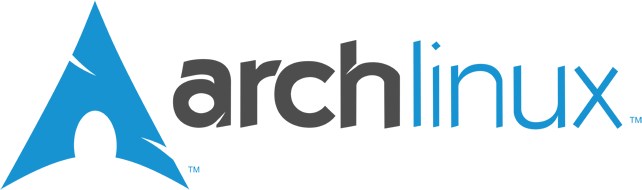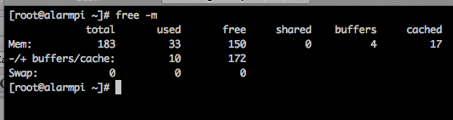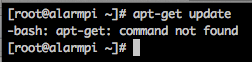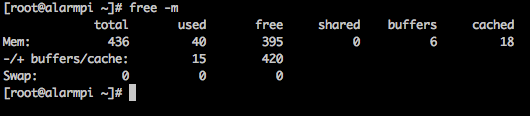Raspberry Pi : Installing Arch Linux ARM
As promised here, Some found a little too exotic Moebius distribution, not enough to update so we will see how to use it to implement our various services. But first you have to install the Arch Linux distribution for ARM processors.
Let's go to install the distribution, to update and prepare it for the next step
- Download the image to the site of Raspberry http://www.raspberrypi.org/downloads
- Unzip the downloaded file
- Copy the image on the SD card. Find you instructions for a Mac here with the steps of 3 from 7
- Put the card into Raspberry Pi and switch it on. let's go !
- Wait a few moments then connect in SSH on the Raspberry
SSH root @.<IP of the Raspberry>
The password is root
- Home, Despite the 512 MB, I get this
It looks like a system in need of a good update !
- So being familiar with Debian, pour le fun j’ai tenté 🙂
Suddenly I went looking for the equivalent command. I had seen a trick called pacman (I love !) and quickly stumbled on this page where everything is :https://wiki.archlinux.org/index.php/Pacman_Rosetta
- So, we will update the list of packages
Pacman - Sy
- And now the full distribution
Pacman - Syu
Experts say may be the first command was not useful. See.
- A small reboot and ….
Phew !
- Now I want the most memory possible so we will update the file /boot/config.txt by adding the following line in the file
gpu_mem = 16
This is an installed distribution, configured and ready for the next steps. If I forgot something, Please do not hesitate.